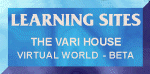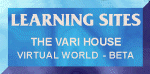Navigation Tips in the Virtual World
To scroll the text in the text frame,
click in the text frame and use the arrow keys, or use the mouse to scroll
the slider on the side of the window.
To navigate in a 3D model frame,
please consult the Cosmo PlayerVRML viewer Help files, by
clicking on the '?' icon in the
lower right corner of the navigation dashboard. These files will explain
the meaning of the new dashboard controls. You then may either:
-
Use a mouse with the Cosmo Player dashboard controls, or
-
Use the arrow keys on the keyboard to move. To use the keyboard arrows,
first click on the Cosmo Player navigation tool, then click anywhere
in the virtual world, and then use the arrow keys to move.
Predefined Viewpoints in the Virtual
World
We have defined specific locations in the models that are interesting.
To go directly to one of these locations, click the Viewpoint bar on the
LEFT
side of the navigation dashboard. This will bring up a list of viewpoints.
Click on the viewpoint to which you would like to travel. |